radio Mercury Sable 2008 SYNC Supplement
[x] Cancel search | Manufacturer: MERCURY, Model Year: 2008, Model line: Sable, Model: Mercury Sable 2008Pages: 88, PDF Size: 4.13 MB
Page 4 of 88
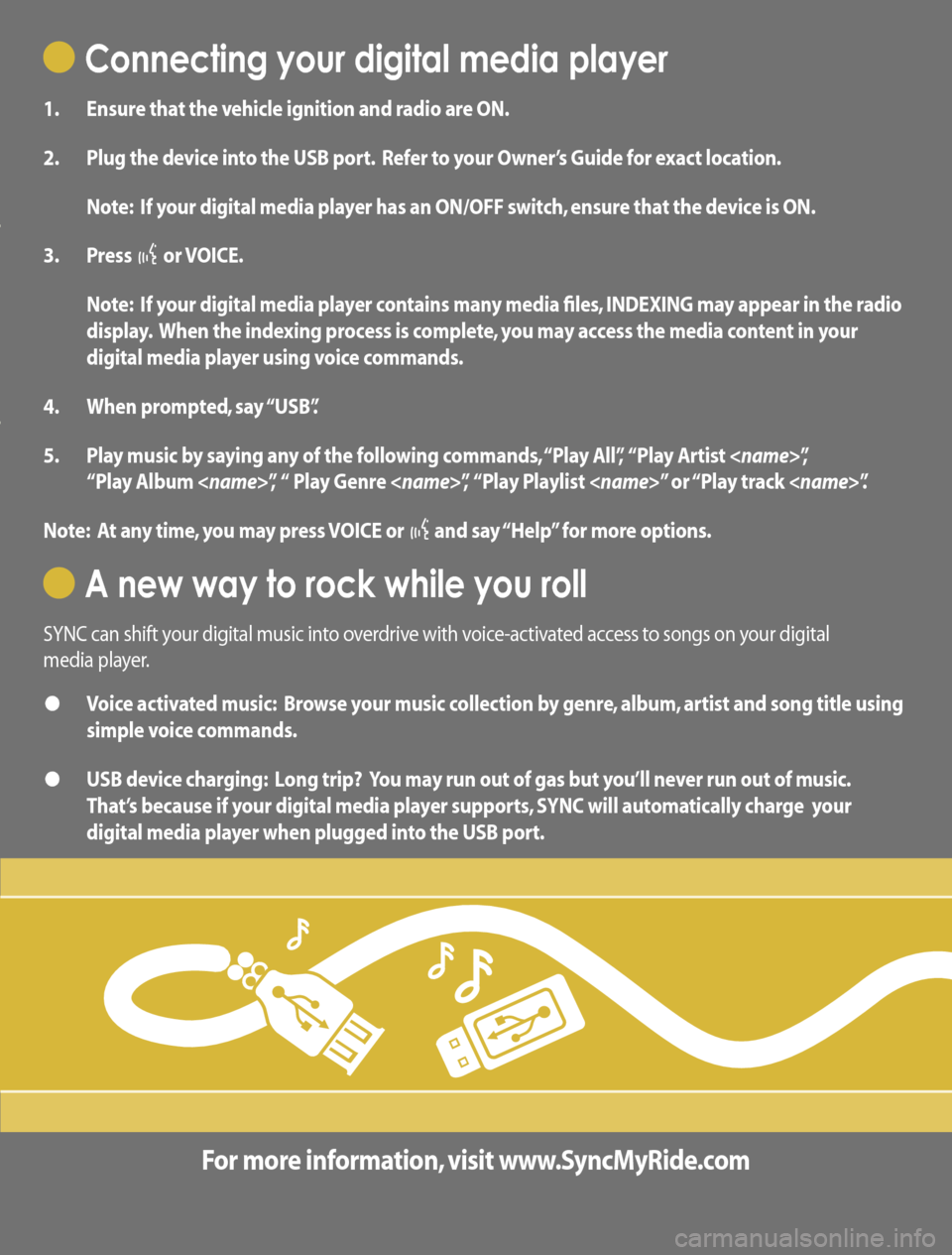
Connecting your digital media player
1. Ensure that the vehicle ignition and radio are ON.
2. Plug the device into the USB port. Refer to your Owner’s Guide for exact location.
Note: If your digital media player has an ON/OFF switch, ensure that the device is ON.
3. Press
or VOICE.
Note: If your digital media player contains many media files, INDEXING may appear in the radio
display. When the indexing process is complete, you may access the media content in your
digital media player using voice commands.
4. When prompted, say “USB”.
5. Play music by saying any of the following commands, “Play All”, “Play Artist
“Play Album
Note: At any time, you may press VOICE or
and say “Help” for more options.
A new way to rock while you roll
SYNC can shift your digital music into overdrive with voice-activated access to songs on your digital
media player.
• Voice activated music: Browse your music collection by genre, album, artist and song title using
simple voice commands.
• USB device charging: Long trip? You may run out of gas but you’ll never run out of music.
That’s because if your digital media player supports, SYNC will automatically charge your
digital media player when plugged into the USB port.
For more information, visit www.SyncMyRide.com
www.SyncMyRide.com
Page 5 of 88
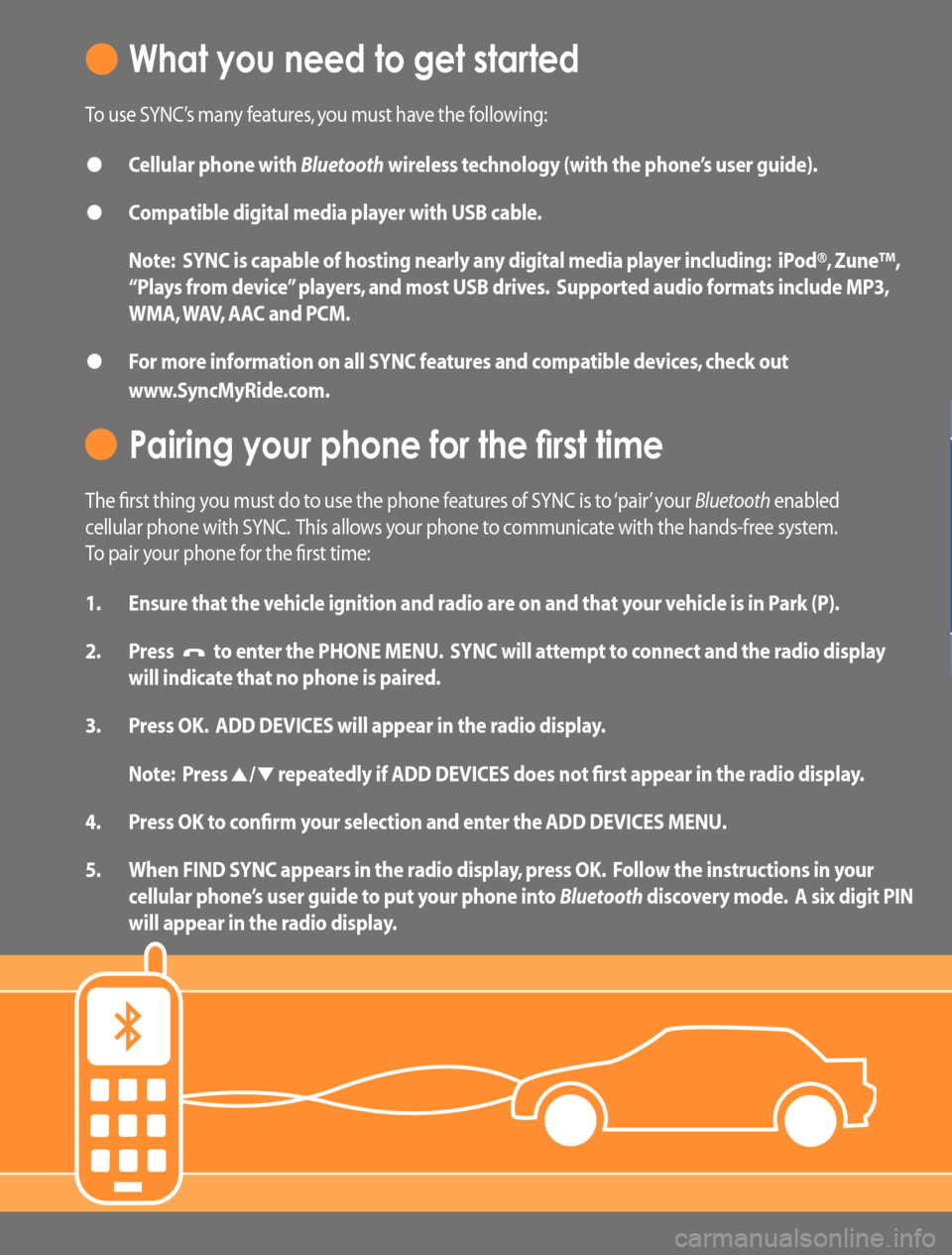
What you need to get started
To use SYNC’s many features, you must have the following:
• Cellular phone with Bluetooth wireless technology (with the phone’s user guide).
• Compatible digital media player with USB cable.
Note: SYNC is capable of hosting nearly any digital media player including: iPod®, Zune™,
“Plays from device” players, and most USB drives. Supported audio formats include MP3,
WMA, WAV, AAC and PCM.
• For more information on all SYNC features and compatible devices, check out
www.SyncMyRide.com.
Pairing your phone for the first time
The first thing you must do to use the phone features of SYNC is to ‘pair’ your Bluetooth enabled
cellular phone with SYNC. This allows your phone to communicate with the hands-free system.
To pair your phone for the first time:
1. Ensure that the vehicle ignition and radio are on and that your vehicle is in Park (P).
2. Press
to enter the PHONE MENU. SYNC will attempt to connect and the radio display
will indicate that no phone is paired.
3. Press OK. ADD DEVICES will appear in the radio display.
Note: Press
/ repeatedly if ADD DEVICES does not first appear in the radio display.
4. Press OK to confirm your selection and enter the ADD DEVICES MENU.
5. When FIND SYNC appears in the radio display, press OK. Follow the instructions in your
cellular phone’s user guide to put your phone into Bluetooth discovery mode. A six digit PIN
will appear in the radio display.
Page 6 of 88
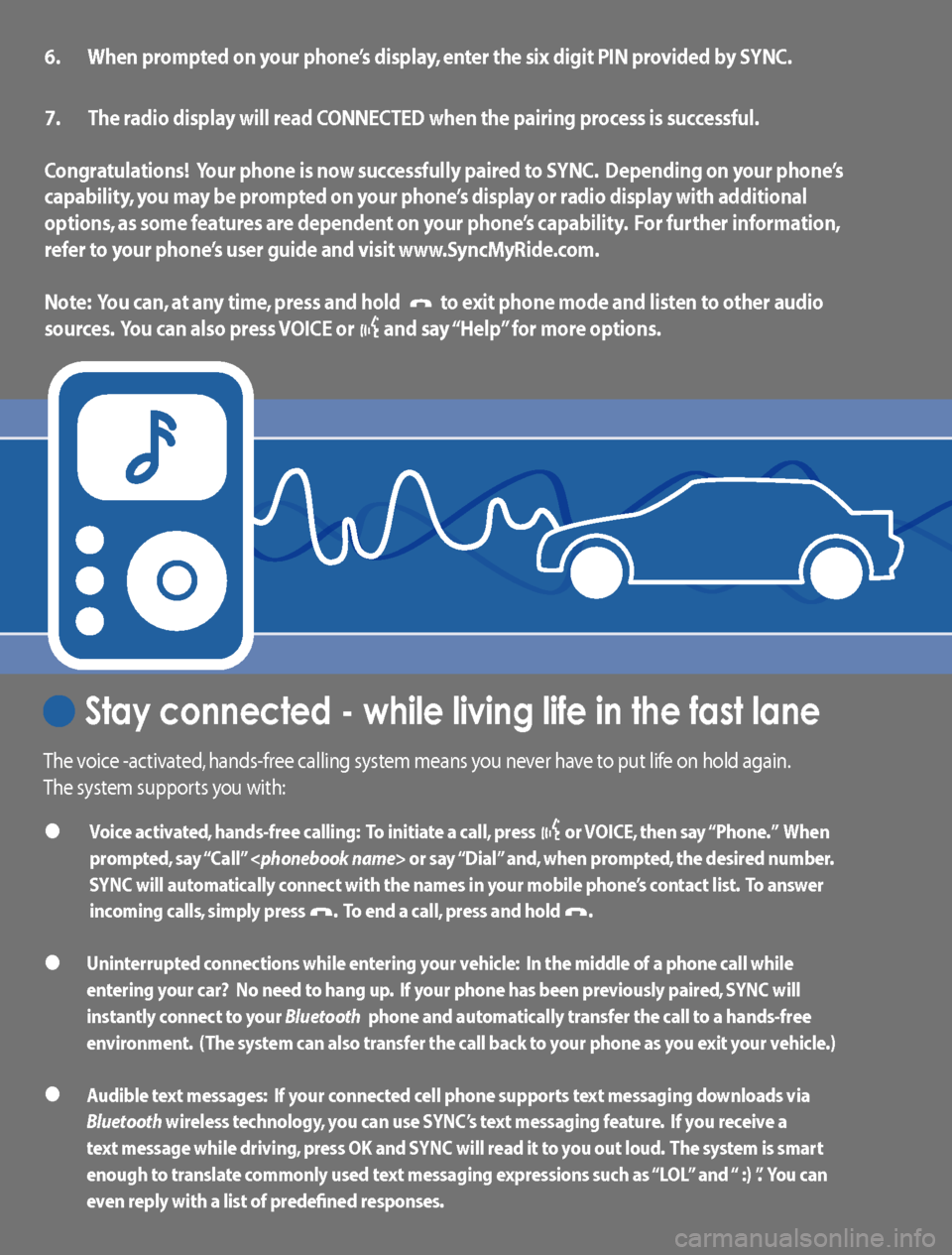
6. When prompted on your phone’s display, enter the six digit PIN provided by SYNC.
7. The radio display will read CONNECTED when the pairing process is successful.
Congratulations! Your phone is now successfully paired to SYNC. Depending on your phone’s
capability, you may be prompted on your phone’s display or radio display with additional
options, as some features are dependent on your phone’s capability. For further information,
refer to your phone’s user guide and visit www.SyncMyRide.com.
Note: You can, at any time, press and hold
to exit phone mode and listen to other audio
sources. You can also press VOICE or
and say “Help” for more options.
Stay connected - while living life in the fast lane
The voice -activated, hands-free calling system means you never have to put life on hold again.
The system supports you with:
• Voice activated, hands-free calling: To initiate a call, press or VOICE, then say “Phone.” When
prompted, say “Call”
SYNC will automatically connect with the names in your mobile phone’s contact list. To answer
incoming calls, simply press
. To end a call, press and hold .
• Uninterrupted connections while entering your vehicle: In the middle of a phone call while
entering your car? No need to hang up. If your phone has been previously paired, SYNC
will
instantly connect to your Bluetooth phone and automatically transfer the call to a hands-free
environment. (The system can also transfer the call back to your phone as you exit your vehicle.)
• Audible text messages: If your connected cell phone supports text messaging downloads via
Bluetooth wireless technology, you can use SYNC’s text messaging feature. If you receive a
text message while driving, press OK and SYNC
will read it to you out loud. The system is smart
enough to translate commonly used text messaging expressions such as “LOL” and “ :) ”. You can
even reply with a list of predefined responses.
Page 14 of 88

USING VOICE COMMANDS WITH SYNC
There is a push to talk button on your steering wheel controls labeled
either VOICE or
. Press to activate Voice Recognition. You will hear a
tone and LISTENING will appear in the radio display signaling that the
system is ready to accept your command. Speak the command clearly to
ensure that the system is able to recognize and perform the desired
function.
For the best voice recognition performance:
•Ensure that the interior of the vehicle is as quiet as possible. Wind
noise from open windows and road vibrations may prevent the system
from correctly recognizing spoken voice commands.
•After pressing VOICE or
, wait until the tone sounds and
LISTENING appears in the radio display before speaking a command.
Any command spoken prior to this will not register with the system.
•At any time, you can interrupt the system while it is speaking by
pressing VOICE or
. The system will respond with a listening tone
and allow you to speak a command.
•Speak naturally without large pauses in between words.
At any time, you may say these commands:
•USB•SYNC
•Bluetoothaudio•Line in
•Phone•Voice settings
•Cancel•Help
USB:Say to access the device connected to the USB port.
SYNC:Say to return to the main menu.
Bluetooth audio:Say to access/use streaming music from your cellular
phone enabled withBluetoothwireless technology.
Line in:Say to access the device plugged into your auxiliary input jack.
Phone:Say to access hands-free phone mode.
Voice Settings:Say to access the voice settings menu. Refer to
Commands for voice settingsin the following section.
Help:Say at any time for options in a specific mode. SYNC will list
various options for you audibly. The ‘help’ request is always available.
Cancel:Say to cancel the requested action.
2008(mgm)
Supplement
USA(fus)
Voice recognition system overview
8SeeEnd User License Agreementat the end of this book
Page 16 of 88

SYSTEM CONTROLS
SYNC will interact with your audio system, steering wheel controls, and
DVD system (if equipped).
QUICK REFERENCE CHART
The following chart is a quick summary of your radio and steering wheel
controls as well as their respective function(s).
Radio controlSteering
wheel controlFunction
Press to activate SYNC hands-free
calling or to answer an incoming call.
When in phone mode, press to send
a call, text message, to put a call on
hold and answer another call, or to
initiate a multi-party call.
Press and hold to end a call.
Press and hold to exit phone mode
when not in an active call.
N/A VOICE
Press to activate Voice Recognition.
Press and hold to end an active
voice session.
Refer to theVoice recognition
system overviewchapter for further
information.
SEEK
/
TUNE knob
,
,
Press / turn to scroll through various
menus and selections.
OK OK Press to confirm your selection.
2008(mgm)
Supplement
USA(fus)
SYNC system controls
10SeeEnd User License Agreementat the end of this book
Page 17 of 88

Radio controlSteering
wheel controlFunction
MENU N/A Press while in an active call to
access SYNC active call options.
Refer toActive call menu options
in theSYNC phone features
chapter.
Press MENU while in media to
access SYNC MEDIA MENU. Refer to
theSYNC media featureschapter
for further information.
AUX N/A Press repeatedly to cycle through
available auxiliary sources. For
further information, refer toUsing
your media menuin theSYNC
media featureschapter.
TEXT N/A When the > indicator appears, press
to advance the text in the radio
display. Press repeatedly to view
additional phone contact information
or media information.
REV, REW,
N/A Press and hold to reverse within a
track.
FF, FWD,
N/A Press and hold to advance within a
track .
SHUFFLE
(if available)N/A Press and release to shuffle current
music content.
/
(Play/Pause)N/A Press to play / pause the currently
playing music.
2008(mgm)
Supplement
USA(fus)
SYNC system controls
11SeeEnd User License Agreementat the end of this book
Page 21 of 88
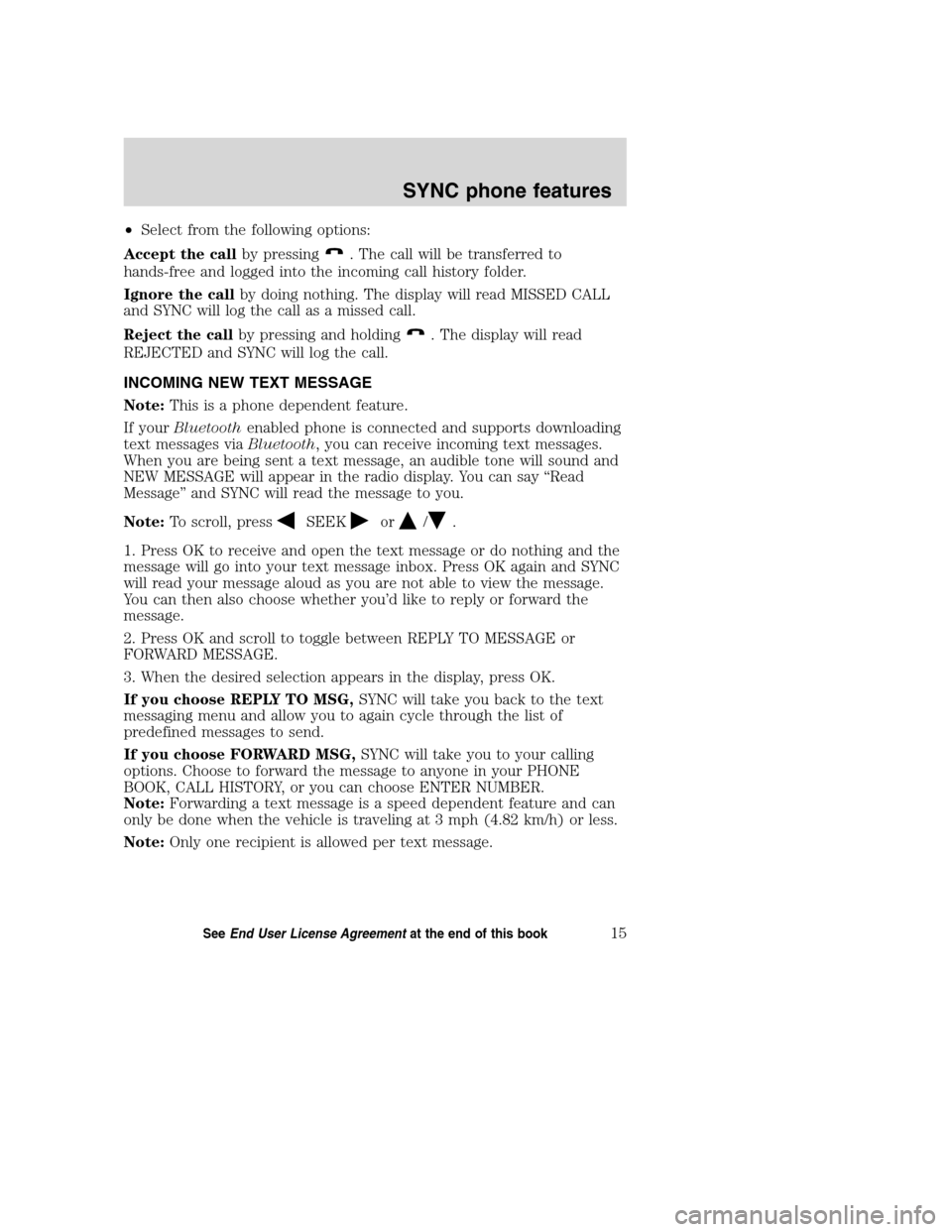
•Select from the following options:
Accept the callby pressing
. The call will be transferred to
hands-free and logged into the incoming call history folder.
Ignore the callby doing nothing. The display will read MISSED CALL
and SYNC will log the call as a missed call.
Reject the callby pressing and holding
. The display will read
REJECTED and SYNC will log the call.
INCOMING NEW TEXT MESSAGE
Note:This is a phone dependent feature.
If yourBluetoothenabled phone is connected and supports downloading
text messages viaBluetooth, you can receive incoming text messages.
When you are being sent a text message, an audible tone will sound and
NEW MESSAGE will appear in the radio display. You can say “Read
Message” and SYNC will read the message to you.
Note:To scroll, press
SEEKor/.
1. Press OK to receive and open the text message or do nothing and the
message will go into your text message inbox. Press OK again and SYNC
will read your message aloud as you are not able to view the message.
You can then also choose whether you’d like to reply or forward the
message.
2. Press OK and scroll to toggle between REPLY TO MESSAGE or
FORWARD MESSAGE.
3. When the desired selection appears in the display, press OK.
If you choose REPLY TO MSG,SYNC will take you back to the text
messaging menu and allow you to again cycle through the list of
predefined messages to send.
If you choose FORWARD MSG,SYNC will take you to your calling
options. Choose to forward the message to anyone in your PHONE
BOOK, CALL HISTORY, or you can choose ENTER NUMBER.
Note:Forwarding a text message is a speed dependent feature and can
only be done when the vehicle is traveling at 3 mph (4.82 km/h) or less.
Note:Only one recipient is allowed per text message.
2008(mgm)
Supplement
USA(fus)
SYNC phone features
15SeeEnd User License Agreementat the end of this book
Page 22 of 88
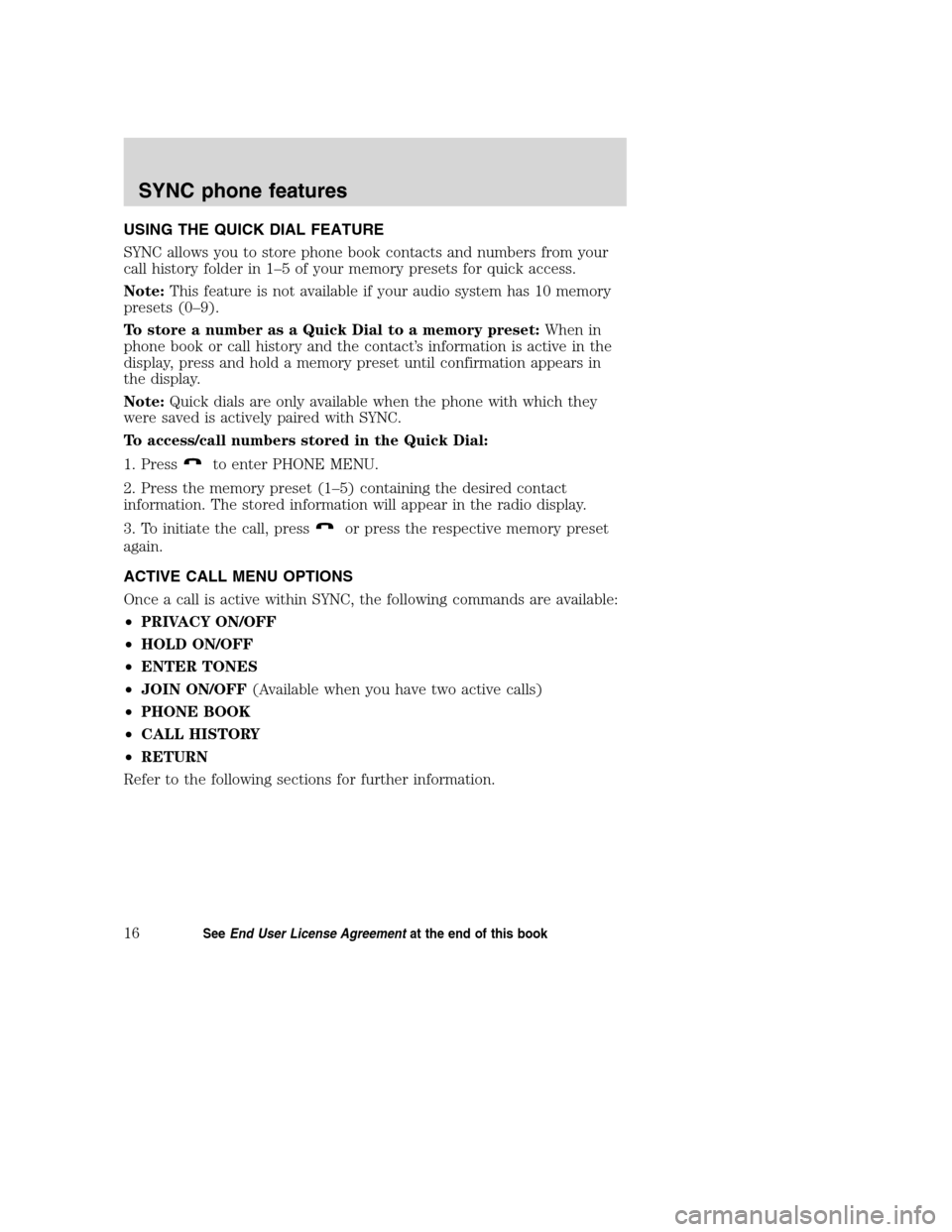
USING THE QUICK DIAL FEATURE
SYNC allows you to store phone book contacts and numbers from your
call history folder in 1–5 of your memory presets for quick access.
Note:This feature is not available if your audio system has 10 memory
presets (0–9).
To store a number as a Quick Dial to a memory preset:When in
phone book or call history and the contact’s information is active in the
display, press and hold a memory preset until confirmation appears in
the display.
Note:Quick dials are only available when the phone with which they
were saved is actively paired with SYNC.
To access/call numbers stored in the Quick Dial:
1. Press
to enter PHONE MENU.
2. Press the memory preset (1–5) containing the desired contact
information. The stored information will appear in the radio display.
3. To initiate the call, press
or press the respective memory preset
again.
ACTIVE CALL MENU OPTIONS
Once a call is active within SYNC, the following commands are available:
•PRIVACY ON/OFF
•HOLD ON/OFF
•ENTER TONES
•JOIN ON/OFF(Available when you have two active calls)
•PHONE BOOK
•CALL HISTORY
•RETURN
Refer to the following sections for further information.
2008(mgm)
Supplement
USA(fus)
SYNC phone features
16SeeEnd User License Agreementat the end of this book
Page 23 of 88
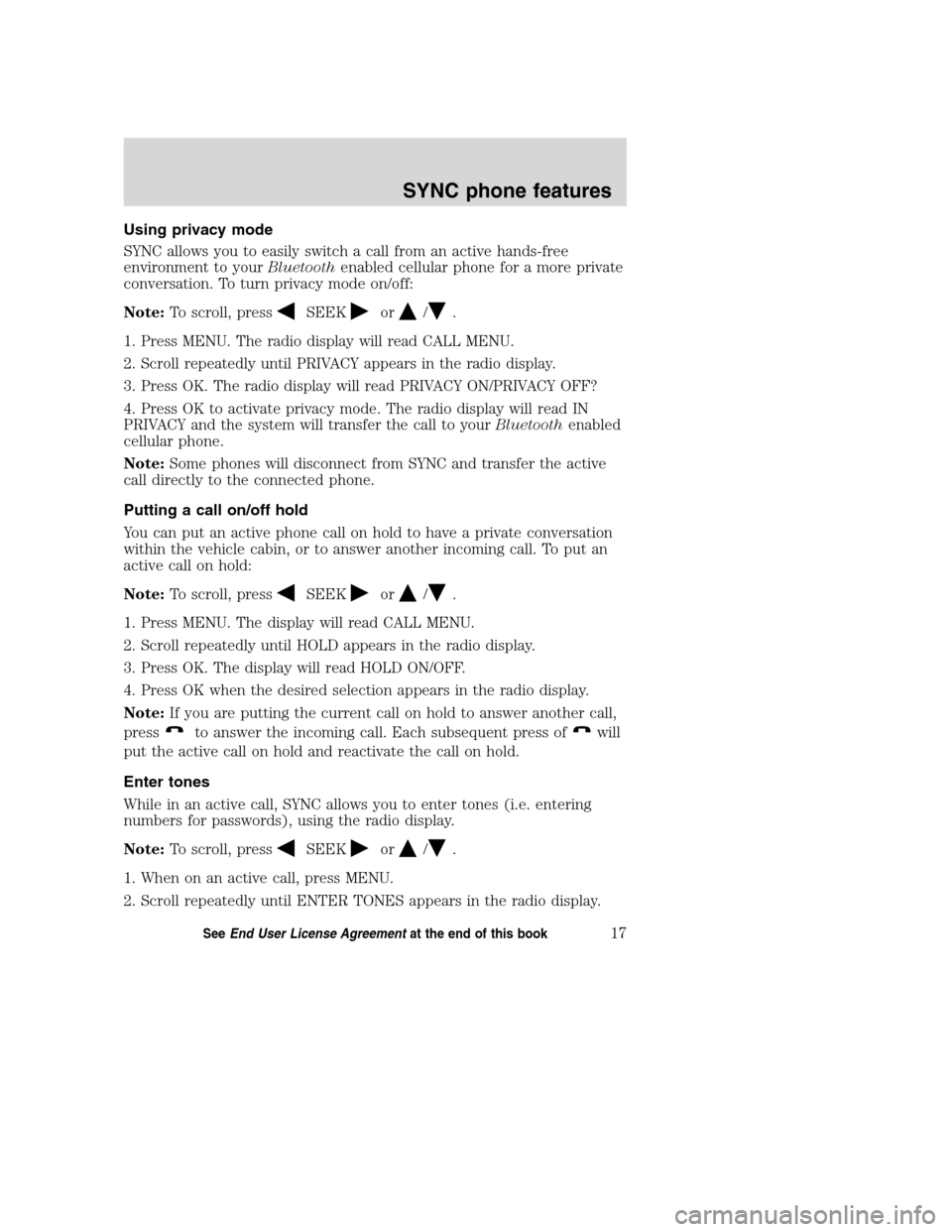
Using privacy mode
SYNC allows you to easily switch a call from an active hands-free
environment to yourBluetoothenabled cellular phone for a more private
conversation. To turn privacy mode on/off:
Note:To scroll, press
SEEKor/.
1. Press MENU. The radio display will read CALL MENU.
2. Scroll repeatedly until PRIVACY appears in the radio display.
3. Press OK. The radio display will read PRIVACY ON/PRIVACY OFF?
4. Press OK to activate privacy mode. The radio display will read IN
PRIVACY and the system will transfer the call to yourBluetoothenabled
cellular phone.
Note:Some phones will disconnect from SYNC and transfer the active
call directly to the connected phone.
Putting a call on/off hold
You can put an active phone call on hold to have a private conversation
within the vehicle cabin, or to answer another incoming call. To put an
active call on hold:
Note:To scroll, press
SEEKor/.
1. Press MENU. The display will read CALL MENU.
2. Scroll repeatedly until HOLD appears in the radio display.
3. Press OK. The display will read HOLD ON/OFF.
4. Press OK when the desired selection appears in the radio display.
Note:If you are putting the current call on hold to answer another call,
press
to answer the incoming call. Each subsequent press ofwill
put the active call on hold and reactivate the call on hold.
Enter tones
While in an active call, SYNC allows you to enter tones (i.e. entering
numbers for passwords), using the radio display.
Note:To scroll, press
SEEKor/.
1. When on an active call, press MENU.
2. Scroll repeatedly until ENTER TONES appears in the radio display.
2008(mgm)
Supplement
USA(fus)
SYNC phone features
17SeeEnd User License Agreementat the end of this book
Page 24 of 88
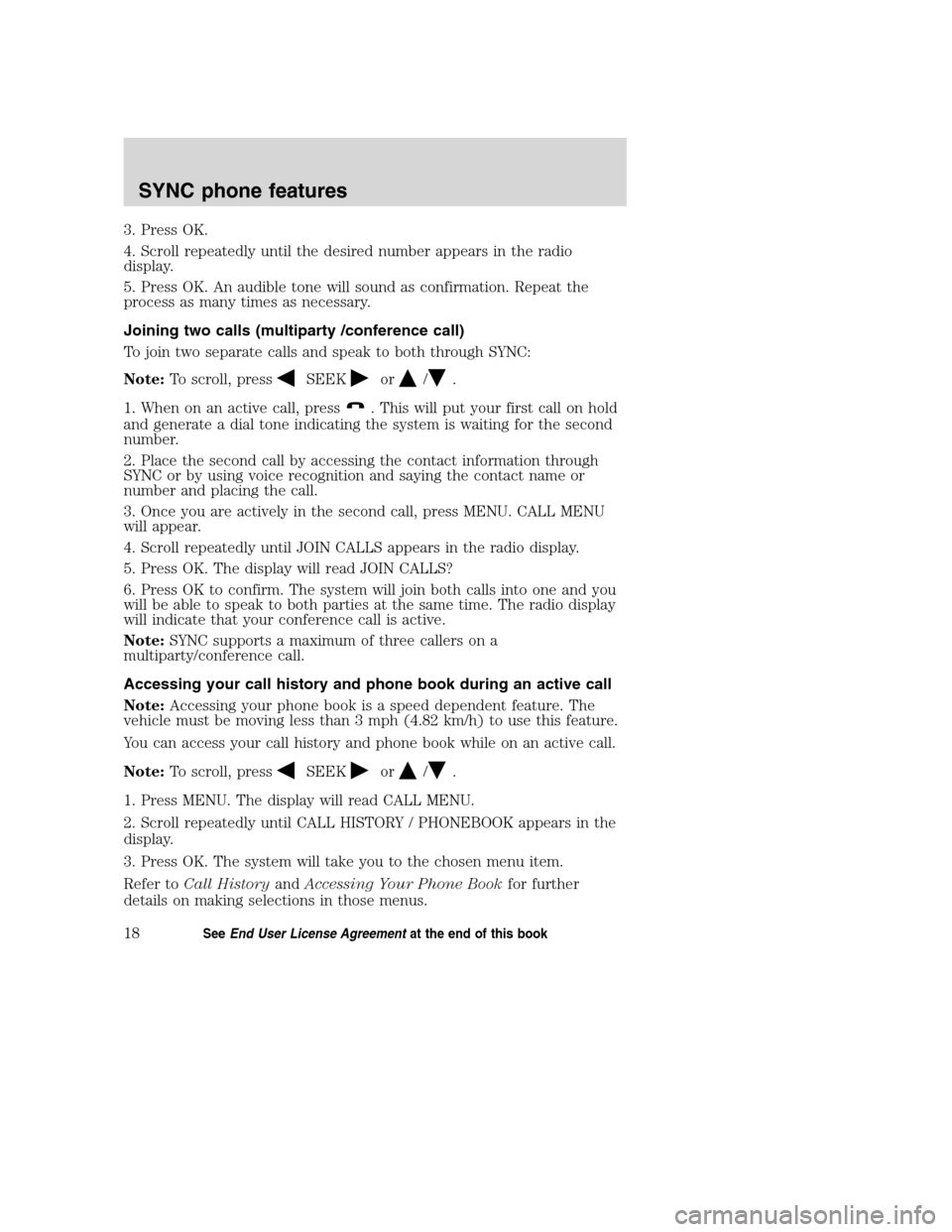
3. Press OK.
4. Scroll repeatedly until the desired number appears in the radio
display.
5. Press OK. An audible tone will sound as confirmation. Repeat the
process as many times as necessary.
Joining two calls (multiparty /conference call)
To join two separate calls and speak to both through SYNC:
Note:To scroll, press
SEEKor/.
1. When on an active call, press
. This will put your first call on hold
and generate a dial tone indicating the system is waiting for the second
number.
2. Place the second call by accessing the contact information through
SYNC or by using voice recognition and saying the contact name or
number and placing the call.
3. Once you are actively in the second call, press MENU. CALL MENU
will appear.
4. Scroll repeatedly until JOIN CALLS appears in the radio display.
5. Press OK. The display will read JOIN CALLS?
6. Press OK to confirm. The system will join both calls into one and you
will be able to speak to both parties at the same time. The radio display
will indicate that your conference call is active.
Note:SYNC supports a maximum of three callers on a
multiparty/conference call.
Accessing your call history and phone book during an active call
Note:Accessing your phone book is a speed dependent feature. The
vehicle must be moving less than 3 mph (4.82 km/h) to use this feature.
You can access your call history and phone book while on an active call.
Note:To scroll, press
SEEKor/.
1. Press MENU. The display will read CALL MENU.
2. Scroll repeatedly until CALL HISTORY / PHONEBOOK appears in the
display.
3. Press OK. The system will take you to the chosen menu item.
Refer toCall HistoryandAccessing Your Phone Bookfor further
details on making selections in those menus.
2008(mgm)
Supplement
USA(fus)
SYNC phone features
18SeeEnd User License Agreementat the end of this book